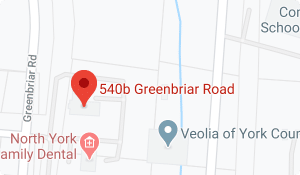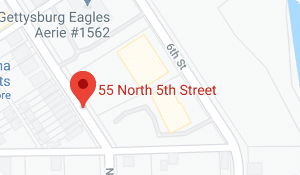Email – there’s no avoiding it. It’s become an integral part of our everyday lives for businesses and individuals alike. However, email communication presents its fair share of challenges. Among them is the constant struggle with spam and phishing emails inundating our inboxes.
Despite Microsoft’s complex filters, some of these unwelcome messages still manage to slip through. Meanwhile, genuine emails may end up mistakenly labeled as junk or become quarantined. But, by staying informed and understanding the process of how to report junk and phishing emails in Outlook, we can better safeguard our email experience.
How to Identify Junk and Phishing Emails in Outlook
Cybercriminals and their sophisticated phishing techniques are on the rise. In fact, threat detection firm Vade identified over 562.4 million phishing emails in just the first part of 2023 alone.
That said, Microsoft Outlook is one of the most widely used email platforms in the world. Unfortunately, it’s also a prime target for cybercriminals. Reports have shown nearly a third of phishing attempts pretend to come from Microsoft. As a result, learning how to identify junk and phishing emails is more important than ever.
Identifying Junk and Phishing Emails:
Junk emails are unsolicited messages that clutter your inbox with unwanted promotions or advertisements. Meanwhile, phishing emails attempt to deceive you into revealing sensitive information, such as login credentials, personal details, or financial data.
Common signs of junk and phishing emails include:
Suspicious Sender: Check the email address of the sender. Be wary of email addresses that appear unusual or impersonate well-known brands. Sometimes, it may be off by just one letter: [email protected]. Can you spot the error? The “o” in “no” has been replaced by a zero!
Generic Greetings: Legitimate emails from reputable companies usually address you by name. Beware of emails with generic greetings like “Dear Customer” or “Dear User.”
Urgency and Fear Tactics: Phishing emails often create a sense of urgency, pressuring you to take immediate action or risk severe consequences. Take a moment to review the information before acting quickly.
Unusual Requests: Be cautious of emails requesting sensitive information or asking you to click on unfamiliar links or download attachments. If it is from someone you know, contact the sender in a different way to verify the information is correct. You never know who a victim of a hack may be.
Spelling and Bad Grammar: “Greatings Sir”, “HI, I hope you are doing well there.”, “Hi There,” are examples of mistakes to look for. Most of these errors come from a clumsy translation of a foreign language. In some cases, it’s done intentionally to try and bypass spam filters.
How to Report Junk and Phishing Emails in Outlook
Now that you understand how to identify junk and phishing emails, let’s learn the steps to report a suspicious message.
How to Report Junk Emails in Outlook:
Reporting junk emails helps Microsoft improve the efficiency of their spam filters and protect other users from similar unsolicited messages. To report a junk email using Outlook on the web, follow these simple steps:
a) Open the email on the web: Locate the junk email in your inbox or Junk Email folder.
b) Click “Report” in the toolbar: In the web Outlook toolbar, click on the “Report” option next to the Archive. A drop-down menu will appear.
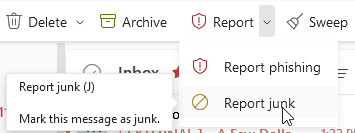
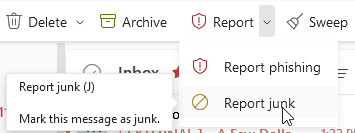
c) Select “Report junk”: Choose the “Report junk” option from the drop-down menu. This action will move the email to your Junk Email folder and report it to Microsoft.
Note: There is no current option to report junk emails using the desktop Outlook app. However, suspicious emails can be added to the junk folder and the sender blocked.
d) In the desktop Outlook app: select the “Junk” icon next to the Delete icon. In the drop-down menu, select “Block Sender”.
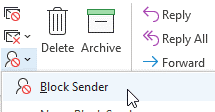
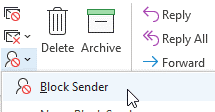
This will send the email to your Junk Email folder and block the email address from further contact.
Additionally, if your business uses a managed service provider (MSP) to oversee your Outlook and emails, please contact them with any suspicious messages or with any concerns. Many MSPs have added protection in place to prevent spam or phishing emails from reaching your inbox.
How to Report Phishing Emails in Outlook:
Reporting phishing emails is crucial in preventing cybercriminals from exploiting others. To report a phishing email, adhere to these steps:
a) Open the email in Outlook for the web: Find the suspicious email in your inbox.
b) Click “Report” in the Toolbar: In the web Outlook toolbar, click on the “Report” option. A drop-down menu will appear.
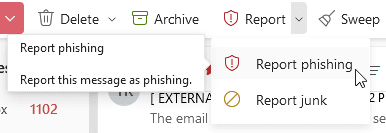
c) Select “Report phishing”: Choose the “Report phishing” option from the drop-down menu. This action will forward the email to Microsoft for analysis and potential blocking.
Note: Like the “report junk email” steps noted above, there is presently no option to report phishing emails in the desktop Outlook app. However, as before, suspected emails can be added to the junk folder and the sender blocked by selecting “block sender”.
How to View the Microsoft Quarantine Folder
Finding emails in Microsoft’s quarantine can be essential, as legitimate emails may sometimes get mistakenly flagged as junk. Microsoft provides a quarantine feature in its Office 365 and Exchange Online environments to segregate potentially suspicious emails before they reach your inbox. To check for emails in quarantine, follow these steps:
a) Visit the Quarantine page by using: https://security.microsoft.com/quarantine.
b) Review the Quarantine: In the quarantine management area, you will find a list of emails that have been flagged as potentially harmful. This list includes emails that were automatically quarantined by Microsoft’s filters.
c) Select the emails for release: Once you’ve reviewed your quarantined messages, you can request a release to your Office 365 admin. In some cases, you may be able to release the message without this request.
Please note that accessing Quarantine may require administrative privileges or permissions, depending on your organization’s settings. If you find legitimate emails in the quarantine, you can release them to your inbox or report them as “Not Junk” to improve the email filtering accuracy in the future.
Always exercise caution. Verify the content of emails before releasing them from quarantine to prevent falling victim to phishing or other cyberattacks.
Additional Tips for Enhanced Email Security
While reporting junk and phishing emails is essential, proactive measures can further enhance your email security:
Enable Multi-Factor Authentication (MFA): Implement MFA to add an extra layer of security to your email account.
Regularly Update Software: Keep your antivirus software and email client up to date to protect against known vulnerabilities.
Be Cautious of Links and Attachments: Avoid clicking on suspicious links or downloading attachments from unknown sources.
Educate Yourself and Your Team: Conduct regular cybersecurity training to raise awareness among employees. Reduce the risk of falling victim to phishing scams!
Conclusion
At TREYSTA, we are committed to ensuring your online safety. We urge you to stay vigilant when it comes to identifying and reporting junk and phishing emails in Microsoft Outlook. By following the simple steps outlined above, you can help protect yourself and others from cyber threats, contributing to a safer digital environment for everyone.
Remember, your vigilance and proactive approach play a significant role in safeguarding your personal and business information. Keep your data from falling into the wrong hands. Stay secure, stay informed!
Partner with TREYSTA technology management
Don’t leave your cybersecurity to chance. Join forces with TREYSTA technology management and experience the peace of mind that comes with knowing your organization is fortified against cyber threats. Contact us today to schedule a free consultation and take the first step toward a more secure future.
Find out why businesses in Harrisburg, Hanover, York, and throughout Central PA and Northern MD trust TREYSTA as their technology experts.