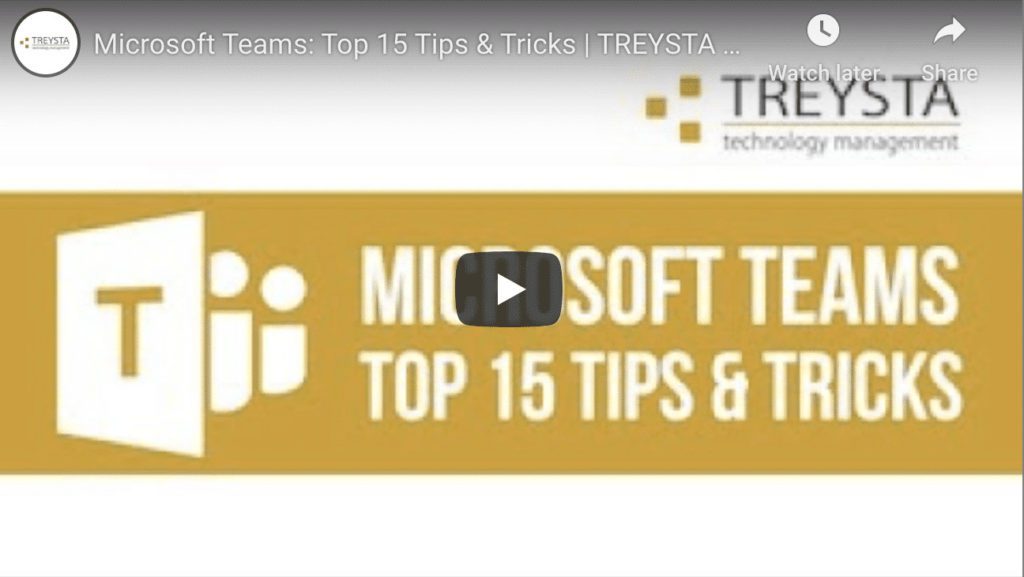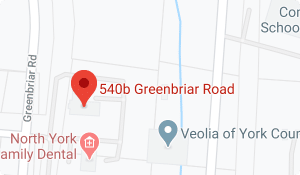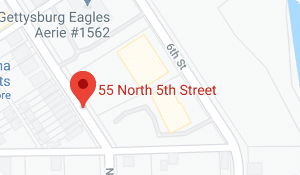Time-Saving Microsoft Teams Tips
Time is money, as the saying goes, and you don’t have time to waste. You depend on technology for reliable communication and collaboration with your team. Microsoft Teams checks all your boxes, and then some, delivering the same quality product Microsoft is known for.
Microsoft Teams helps modern professionals communicate in real-time regardless of location or time without sacrificing efficiency. With customizable preferences, Microsoft Teams delivers easy ways to keep in touch from anywhere with an Internet connection allowing users to collaborate on projects leveraging state-of-the-art technology. Users can take advantage of keyboard shortcuts and handy hints that save you time.
Keyboard Shortcuts That Don’t Cut Corners
Keyboard shortcuts are key combinations that perform common tasks without requiring the use of the main navigation menu while executing the same functions. Without lifting your hands from the keyboard to use your mouse, keyboard shortcuts within Microsoft Teams are wildly popular, just like the copy or paste function with Microsoft Word.
You can maximize your productivity with built-in keyboard shortcuts to cater to your own preferences, including:
Quick navigation shortcuts for Microsoft Teams:
- [CTRL] + [SHIFT] + [1] – Display activity
- [CTRL] + [SHIFT] + [2] – Display Chat
- [CTRL] + [SHIFT] + [3] – Open your Team
User-favorite “slash” command shortcuts are for users who prefer to enter quick commands in the Search box:
- [CTRL] + [E] – open command box
- [CTRL] + [/] – show a list of slash commands
- [/] + type “saved” – View saved Messages
More Tips & Tricks for Using Microsoft Teams
With all the keyboard shortcuts available, it’s clear Microsoft Teams encourages you to individualize your experience to your exacting preferences by presenting a multitude of options beyond keyboard shortcuts.
- Label your Chats a Title to help find Chats easily, with the bonus that this will show in in a search
- Forward Emails into a Channel to keep communications organized and easy to find
- Animated memes with built-in Giphy animated gif creator – though this can be disabled by an administrator
- Live captions support an accessibility-friendly environment offering subtitles for those with hearing impairments or language translation needs, captioning verbal content in a Meeting
- Using the Chat Message pop-out feature, you can maintain your conversation beyond the Microsoft Teams window
What Are More Benefits of Microsoft Teams?
Microsoft Teams users enjoy a great number of features and benefits inside the productivity app, including:
Compliance Support
Microsoft Teams reinforces your compliance efforts with built-in support for nearly 50 regulations, including HIPAA and ISO 27001.
Expanded Search
Search results in Microsoft Teams include items in OneDrive, SharePoint, as well as other platforms.
App Integration
Microsoft Teams also supports integration with a large number of third-party applications, including Asana and Zendesk.
Mobile Device Management
Microsoft Teams helps your business protect your data with device management protocols.
Microsoft Teams focuses on helping users with real-time communication and enables an environment for teamwork, efficiency, and productivity with many features:
- Integration with Microsoft 365
- Reduced email volume
- Total transparency
- And so much more!
Communicate, coordinate, and collaborate with sophisticated technology using Microsoft Teams. With keyboard shortcuts and countless ways to personalize your experience, Microsoft Teams offers users an easy-to-use productivity solution for modern professionals.