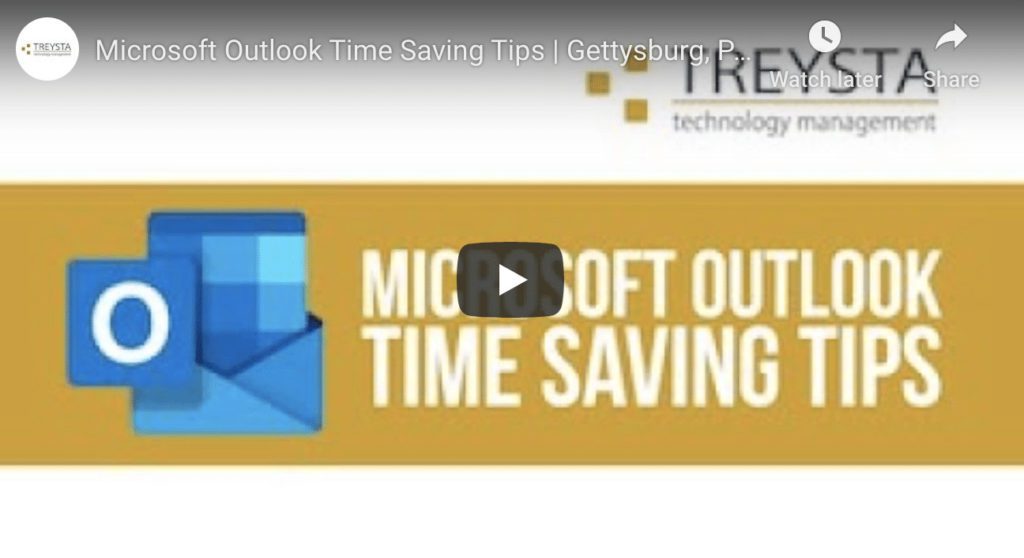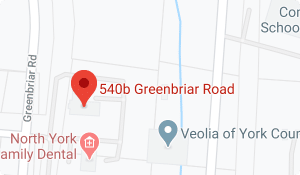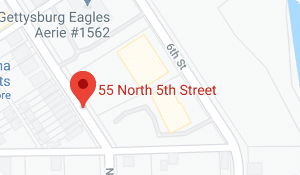Microsoft Outlook Tips for Gettysburg Professionals
Avoid letting your email inbox take over your day and dominate your time by taking advantage of the many built-in benefits of Microsoft Outlook.
By increasing your efficiency, the natural byproduct is decreasing the amount of time you spend in your inbox without sacrificing communication or focus. How can you increase your efficiency?
Make Microsoft Outlook More Efficient with a Few Quick Tips
Email has evolved into a primary method of communication for a major portion of modern professionals. It’s quick, convenient, and doesn’t require participants to interrupt tasks to attend to messages. The direct result is the ever-increasing volume of email that appears in inboxes, many requiring timely responses. The key to continued productivity is organization, and there are several ways you can improve the “inner workings” of your inbox to boost productivity and efficiency without reducing communication.
Much like the entire Microsoft product line-up, Microsoft Outlook delivers a ton of features designed to empower users with sophisticated technology to boost productivity, including:
Rules
By far one of the easiest and most popular ways to organize an inbox quickly and efficiently, Rules help users execute automated workflows to any messages sent to your inbox. You set criteria based on how you want messages to be handled – how you would manually process any messages – and Microsoft Outlook then “thinks” like you and acts as your virtual assistant by simply doing this for you.
Create a Rule by right-clicking on a message, choose “Rules”, and then select “Create Rule”. Define your conditions and then the action you want to take with messages based on the conditions you set. By clicking “Apply” this Rule will be in effect for every message already in your inbox and future messages you receive.
Email Signatures
It’s quite common now to rely on different email signatures for different message recipients. Some people or groups that you email need more detailed signatures, with links and other information, while others should have a shorter email signature with just the basics. Microsoft Outlook gives users the option to have multiple email signatures in an account. Users set one default email signature but can choose from different signatures for messages, and can also define default settings like opting to only use for new messages but not to include in replies to incoming messages.
While you’re in the email message you’re composing, choose “Message” in the toolbar and then “Signature” from the menu ribbon. You can then choose the signature you’d like to include.
Schedule a time to send your email later
When you need to send a message at a future time, Microsoft Outlook has a built-in feature to help you so you won’t forget or be late. Finish your draft message and then schedule a time for it to be sent later.
To schedule a time to send your message, click on “Tags” in your menu ribbon, and then “More Options”. Check the box next to “Do not deliver before” and set the date and time the message should be delivered. Click “Close”, and then “Send”, and your message will remain in your outbox until that date and time.
More Microsoft Outlook Tips You’ll Find Helpful
The list doesn’t end here. More handy Microsoft Outlook tricks you’ll use are:
- Blocked Senders and Domains – this is a great feature for Junk email
- Default “From” address – if you use Microsoft Outlook for more than one email account, this is especially helpful
- Quick Access Toolbar – your menu toolbar can be customized for the features you use the most, saving you time
Ever the innovator, Microsoft knows time is precious and helps users maximize efficiency to boost productivity with Microsoft Outlook features. Start exploring today!