4 Steps To Protect Your Business from Dropbox Threats
Recently, we have again seen an influx of tickets due to threat actors exploiting Dropbox as a means to compromise company email and business accounts. These compromised allow them to send out emails directly through Dropbox, bypassing the usual security measures provided by Microsoft or Google workspace.
Additionally, these attackers are also targeting Microsoft and Google accounts and users, perpetuating a vicious cycle of compromise and exploitation.
How Do Bad Actors Exploit Dropbox Accounts?
The way they achieve this is through users opening links, email attachments or browser compromises. Once they’re in they have access to all your emails, the way you email and talk, all your contacts and including all the contacts you’ve ever sent an email to, they have access to your OneDrive, SharePoint, Google Drive, and more. Dropbox is not the only app this happens to.
Users can get compromised like this through any number of apps. This is just the most recent deception tactic and since Dropbox is not something we license, we wanted to remind you about this.
How To Protect Your Dropbox Account
To protect yourself and your data, we strongly urge you to take the following precautions:
1. Verify Emails
Always verify the authenticity of emails with attachments or links, especially if you were not expecting them. A quick phone call to the sender can help confirm whether the email is legitimate or not.
2. Secure Your Dropbox
Reset your Dropbox password immediately and enable multi-factor authentication (MFA) for an added layer of security: https://help.dropbox.com/account-access/enable-two-step-verification or delete your Dropbox account if you never use it: https://help.dropbox.com/account-access/delete-account
3. Use Strong, Unique Passwords
Avoid reusing passwords and similar patterns across different accounts. Instead, utilize a password manager to generate and securely store unique passwords for each of your accounts.
4. Enable MFA for All Accounts
Enable multi-factor authentication (MFA) for all your accounts to further enhance security. If you sign into anything, you should be checking if it has MFA available.
Taking these proactive steps can significantly reduce the risk of future compromises and safeguard your sensitive information from falling into the wrong hands.
By implementing these security measures, you not only protect yourself and your organization, but also contribute to the collective effort to combat cyber threats.
TREYSTA Is Here For You
Should you have any questions or concerns regarding your Microsoft or Google account security, please do not hesitate to reach out to our help desk. We are here to support you every step of the way.