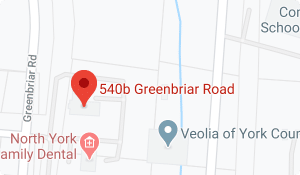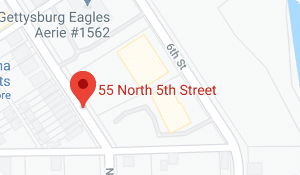Data security is important for businesses of all sizes. One way to secure your files is by encrypting your documents with a password. When you secure your documents, only those with the password can access or edit it. Luckily, Microsoft Word has a built in feature to easily lock your documents.
We’ll explore how to password protect a Word document and how small to medium-sized businesses (SMBs) can benefit from partnering with a Microsoft partner like TREYSTA for their IT needs.
Why should you password protect a Word document?
Business documents often contain sensitive information ranging from financial records and business plans to personal employee data. Unauthorized access to these documents can lead to unexpected consequences. Just as it’s important to have a strong password to protect your accounts, you’ll need an equally strong password to protect your documents.
In addition to password protection, Microsoft Word offers several other ways to protect your files. There is a read-only option that prevents changes that may accidentally happen by a viewer. You may also restrict editing by controlling what types of changes can be made and restrict access by adding only authorized users to the document.
Adding a password places an extra layer of security, ensuring that only authorized personnel can access the information. However, it’s important to remember there’s no way to recover a Word document if you forget the password.
How to Password Protect a Word Document
Protecting a Word document with a password is straightforward.
Here’s how you can do it:
1. Open your document in Microsoft Word.
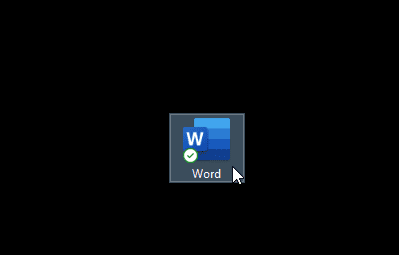
2. Click on the ‘File’ menu, then select ‘Info’.
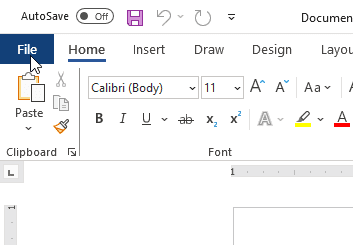
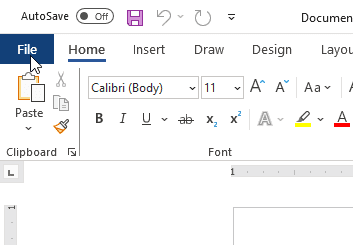
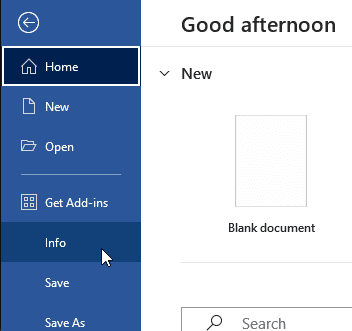
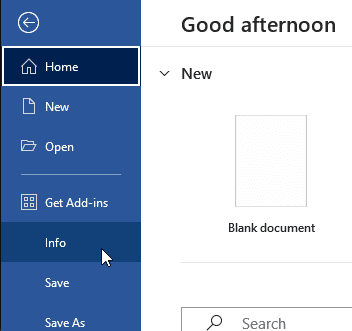
3. Choose ‘Protect Document’, then click on ‘Encrypt with Password’.
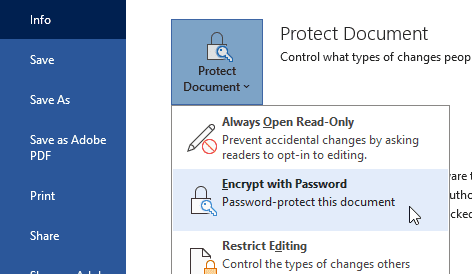
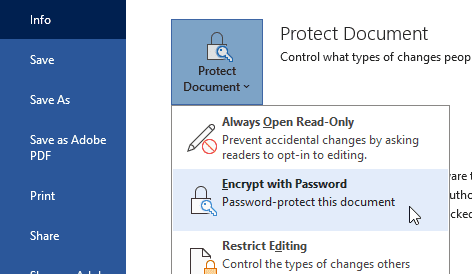
4. Type in your password, then re-enter it to confirm.
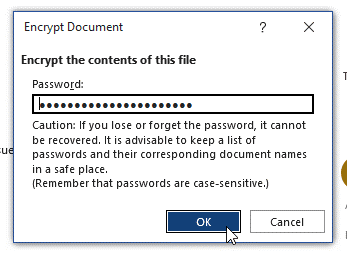
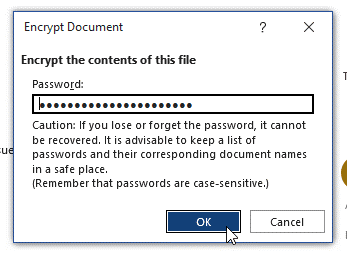
5. Save your document to apply the encryption.
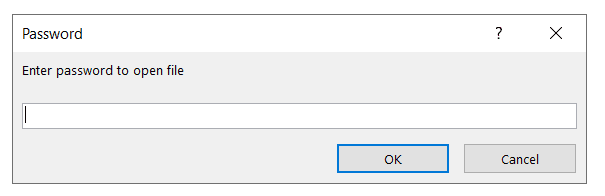
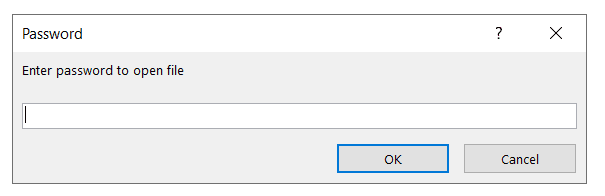
It’s important to choose a strong password that includes a mix of letters, numbers, and symbols to ensure maximum security. Remember, you will not be able to recover your password if you forget it.
Partner with TREYSTA for Your Microsoft Needs
Why Choose TREYSTA?
For SMBs, managing IT needs can be challenging without the right support. Partnering with TREYSTA, a certified Microsoft Silver Partner, can alleviate these challenges. TREYSTA specializes in providing comprehensive IT solutions tailored to the unique needs of SMBs. By leveraging our partnership with Microsoft, we ensure that businesses receive cutting-edge solutions and stay up-to-date with the latest technologies.
Services Offered
TREYSTA offers a range of services, including:
Microsoft 365 setup and management:
Ensure your team has the tools they need to succeed, from email to Office applications. TREYSA is here to help transform and expand your business in new ways with the power of Microsoft.
TREYSTA provides robust cloud services, offering scalable and secure cloud solutions to enhance the operational efficiency and data accessibility for businesses in the Central Pennsylvania and Northern Maryland.
IT consulting and support:
Get expert advice and timely support to keep your systems running smoothly.
Let TREYSTA remove the anxiety from your business Information Technology systems.
Microsoft 365 setup and management:
Ensure your team has the tools they need to succeed, from email to Office applications. TREYSA is here to help transform and expand your business in new ways with the power of Microsoft.
TREYSTA provides robust cloud services, offering scalable and secure cloud solutions to enhance the operational efficiency and data accessibility for businesses in the Central Pennsylvania and Northern Maryland.
IT consulting and support:
Get expert advice and timely support to keep your systems running smoothly.
Let TREYSTA remove the anxiety from your business Information Technology systems.
How to Get Started
Our team of experts are ready to help you integrate Microsoft solutions into your business, ensuring you get the most out of your IT investments. Contact us today to find out how TREYSTA can help your business.
Conclusion
Password protecting a Word document is a simple way to help enhance your business’s data security. Partnering with a Microsoft-certified silver partner like TREYSTA can further enhance your security measures and IT management, ensuring your business is equipped for success.